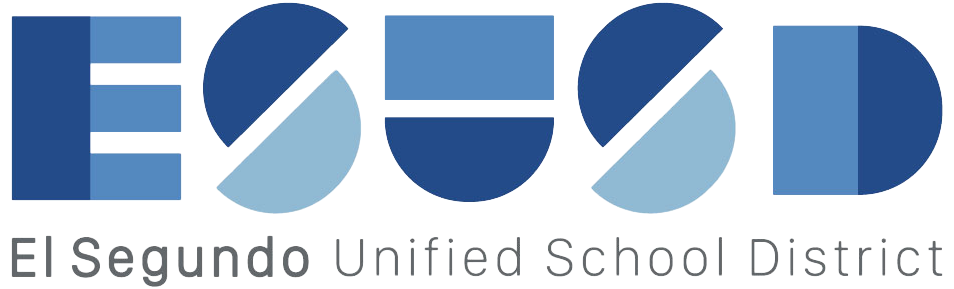CAASPP Score Reports
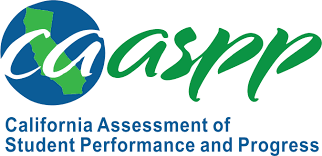
************************************************************************************
Parents can access CAASPP test results in the parent portal. There is a link named "Score Reports" on the navigation menu.
1) Click "Score Reports"
2) Use the dropdowns to choose the "Assessment" and "School Year"
***Make sure you select ALL in both dropdowns to view every assessment.
3) Once the "Assessment" and "School Year" dropdowns both say "ALL" then click "Get Report"
4) Click "view" to see the CAASPP Score Report.
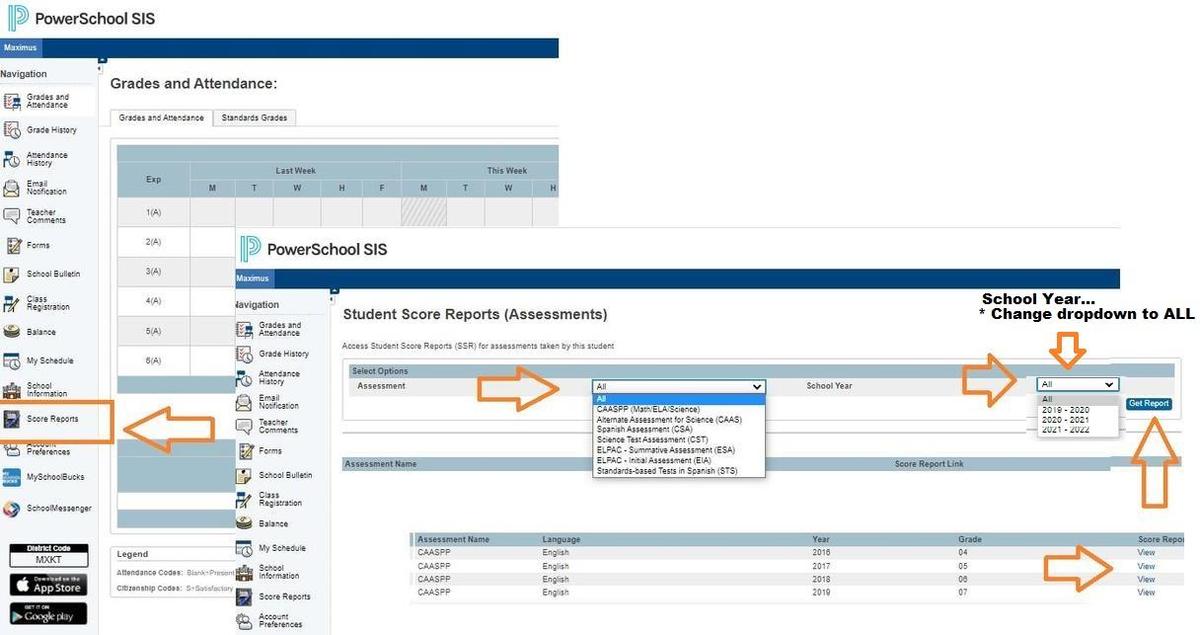

Creating a NEW PowerSchool Parent Portal Access Account
**If you already have a PowerSchool Parent Portal access account and only need to add another student scroll down further past this section for instructions.
************************************
You must have an Access ID and Access Password for each student you'd like to add to your account
(contact your child's school if you don't know your Access ID or Access Password)
Access ID: ______
Access Password: ______
1) Open up a web browser
2) Go to the Parent and Student PowerSchool SIS login Site
Student and Parent Sign In (powerschool.com)
3) Click on the button labeled "Create Account."
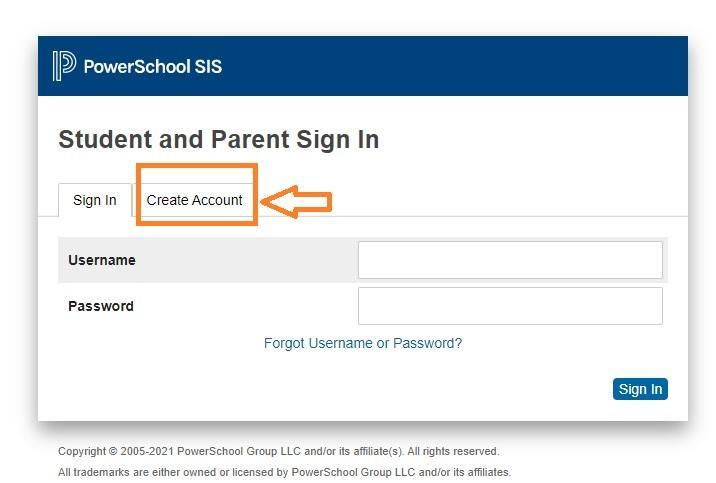
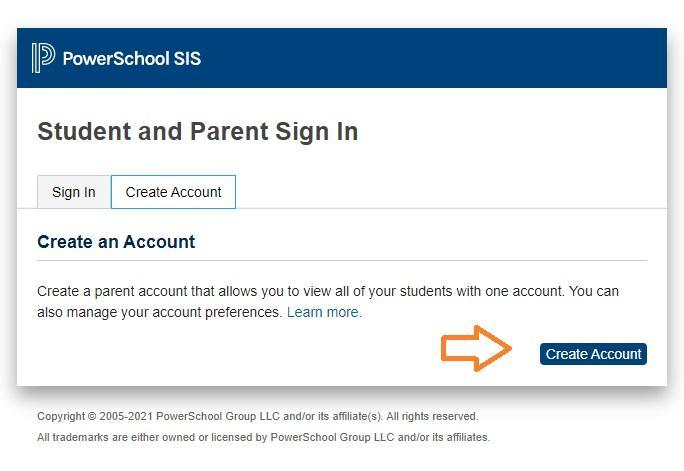
Next
4) Enter the parent/guardian First Name, Last Name, Email, Username. Each account must have a unique email address and user name.
Create a password of your choosing.
You must have an Access ID and Access Password for each student you'd like to add to your account
Access ID: ______ (contact your child's school if you don't know your Access ID)
Access Password: ______ (contact your child's school if you don't know your Access Password)
Relationship refers to your relationship to the student.
Take note of the User Name and Password that you have just created, because you will need them to log in to the PowerSchool portal once you click on "Enter".
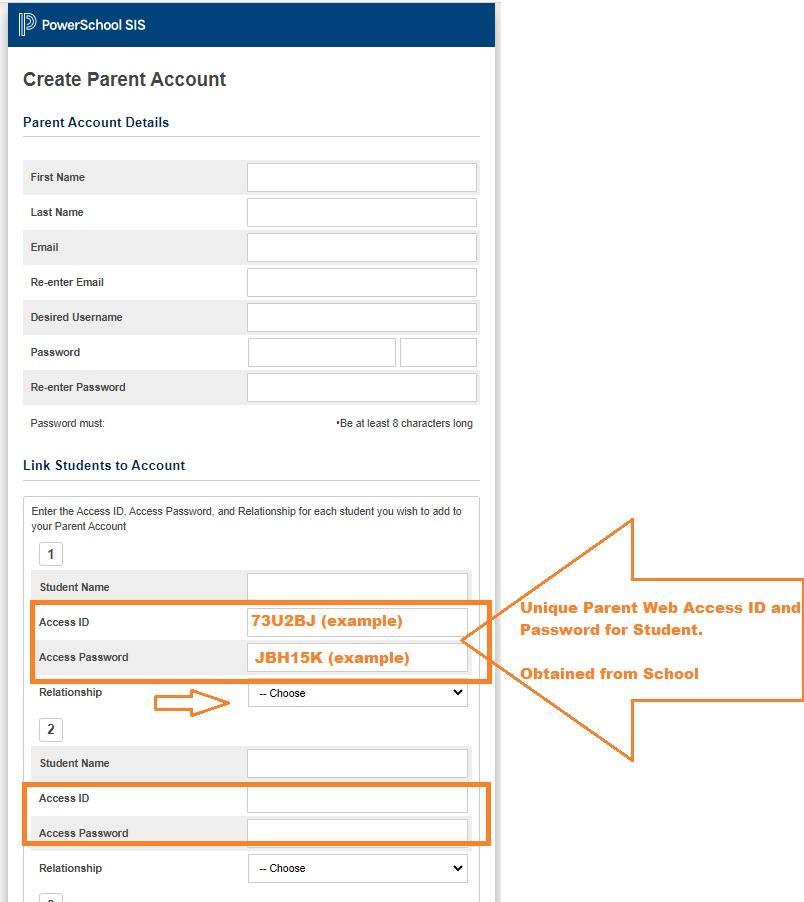
We recommend that you keep your parent/guardian password private.
************************************
Adding a Student to an existing Parent Portal Account
Go to the Parent and Student PowerSchool SIS login Site and login to your account.
Student and Parent Sign In (powerschool.com)
1) Once in the parent portal, click "Account Preferences"
2) Select the Students Tab
3) Click the Add button
4) Enter the Access ID: ______ (This was sent in an email, contact your child's school if you don't know your Access ID )
Access Password: ______
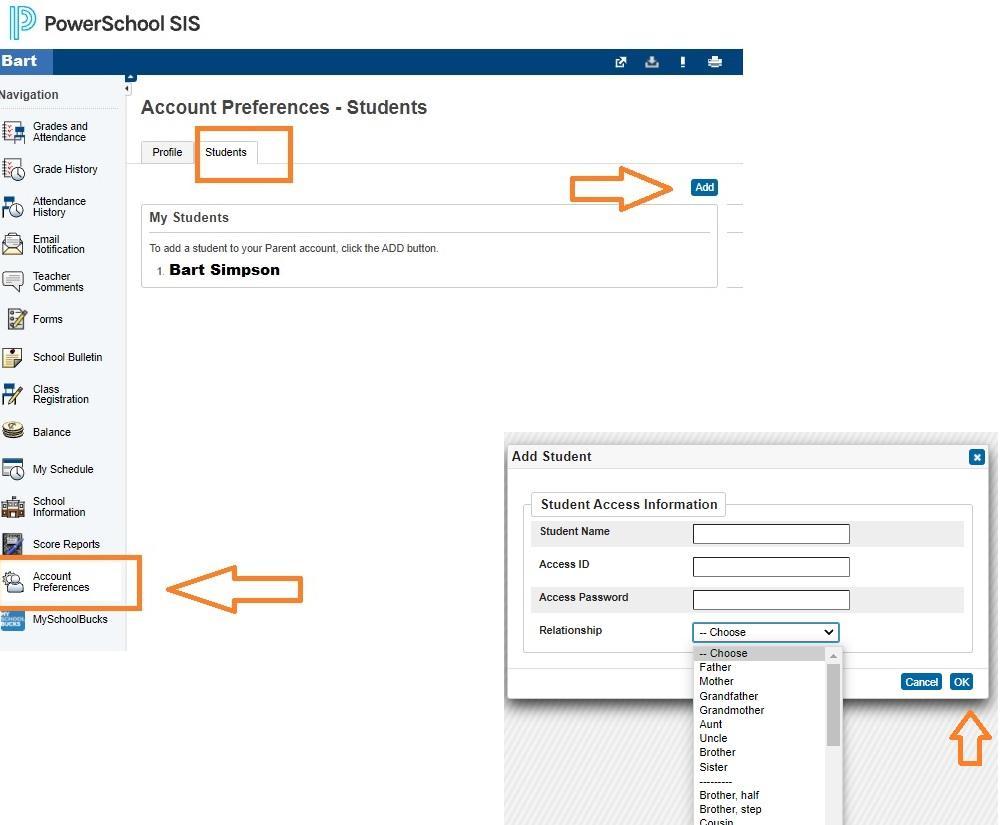
Contact your school sites for for additional support. : )